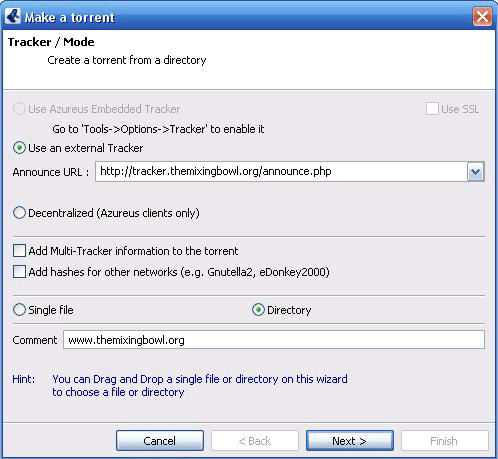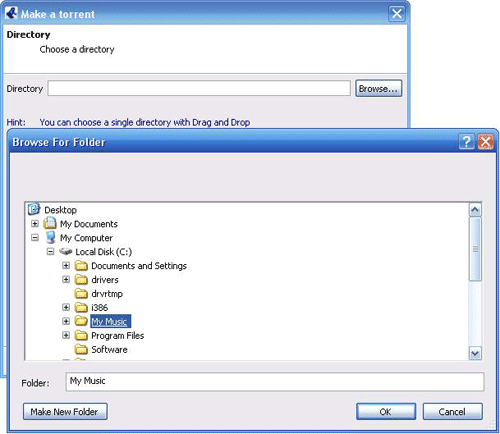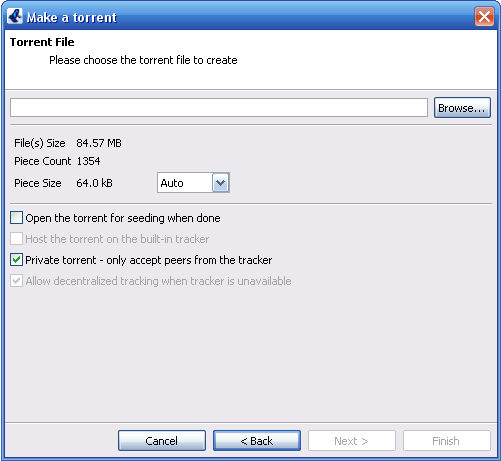Difference between revisions of "Azureus"
(How to create a torrent) |
m (→How to create a torrent) |
||
| Line 45: | Line 45: | ||
| − | Well done | + | Well done you're half way there! |
11. Next you need to go to the [http://www.themixingbowl.org/upload.php upload page] | 11. Next you need to go to the [http://www.themixingbowl.org/upload.php upload page] | ||
| Line 58: | Line 58: | ||
16. Sit back, watch everyone uploading from you and pat yourself on the back for a job well done. | 16. Sit back, watch everyone uploading from you and pat yourself on the back for a job well done. | ||
| − | |||
==External links== | ==External links== | ||
*http://azureus.sourceforge.net/ | *http://azureus.sourceforge.net/ | ||
Revision as of 23:26, 14 November 2006
This page is a stub. You can help us expand it by logging in with your TMB username/password and editing it.
| Azureus | |
|---|---|
| Latest release: | 2.5.0.0 (August, 2006) |
| OS: | Cross-platform |
http://azureus.sourceforge.net/ | |
Azureus is a bittorent client.
How to create a torrent
1. Put the file you want to torrent into a folder. Make sure you name all files and folders neatly and tidy up the file's tags with a program such as mp3tag --> [1]
2. Before attempting to create the torrent, search themixingbowl.org very thoroughly to check that the mix or show hasn't already been uploaded - use the search function, making sure to tick the 'including dead torrents' box. Duplicates are only allowed where every attempt has been made to find a seeder for a dead torrent but none have appeared after a reasonable amount of time.
3. IMPORTANT - You must make sure this folder includes the mixing bowl .nfo, found here --> [2] - Click File --> Save As then save the .nfo file in the folder that you are making into a torrent. Also try to include in the folder :-
- A tracklist, written in Notepad or Word.
- Any .cue files that the file may have.
- Any other relevant information. The more detail about the file's source you can include, the better.
4. Open Azureus
5. Click File --> New Torrent...
6. Enter the following in the 'Announce URL' box: "http://tracker.themixingbowl.org/announce.php" (copy and paste link)
7. Click --> Directory
8. Enter the following in the 'Announce URL' box: "www.themixingbowl.org". Your 'Make a Torrent' window should now match the following image:
9. On the next screen browse to the location of the folder created in Step 1
10. This screen asks for the name of the torrent to be created, leave it the same as the folder you have created. It also asks for piece size, leave this as auto. Select the "private torrent - only except peers from tracker" this will keep your ratio up to date with the tracker. Pressing finish creates the torrent.
Well done you're half way there!
11. Next you need to go to the upload page
12. Fill in all the details very carefully
13. Click 'Do it!'
14. Go to your TMB profile page, find the 'Last 10 uploaded' window and download the correct .torrent file opening it up in Azureus. In the 'Location to save data:' window point it to the location of the folder created in Step 1
15. Azureus should then check that the folder is there and complete, then after a few seconds it will drop to the bottom window and begin seeding.
16. Sit back, watch everyone uploading from you and pat yourself on the back for a job well done.