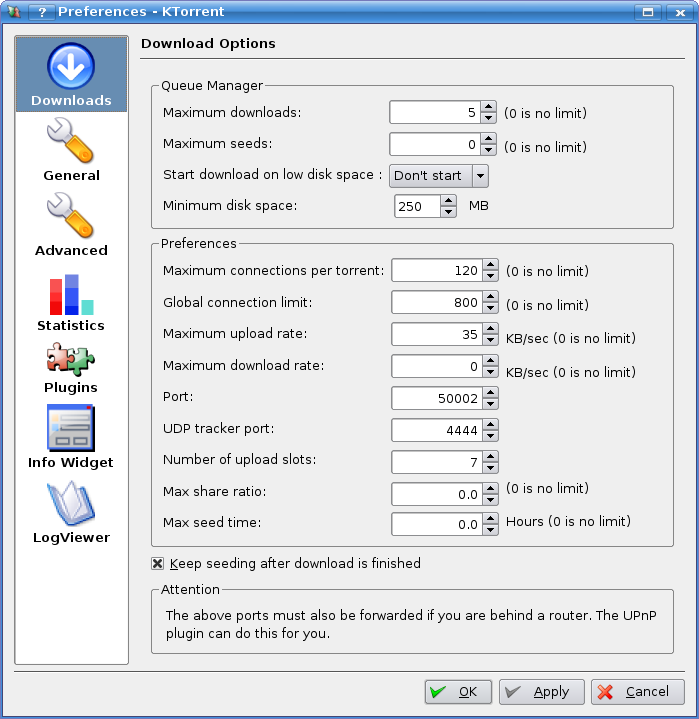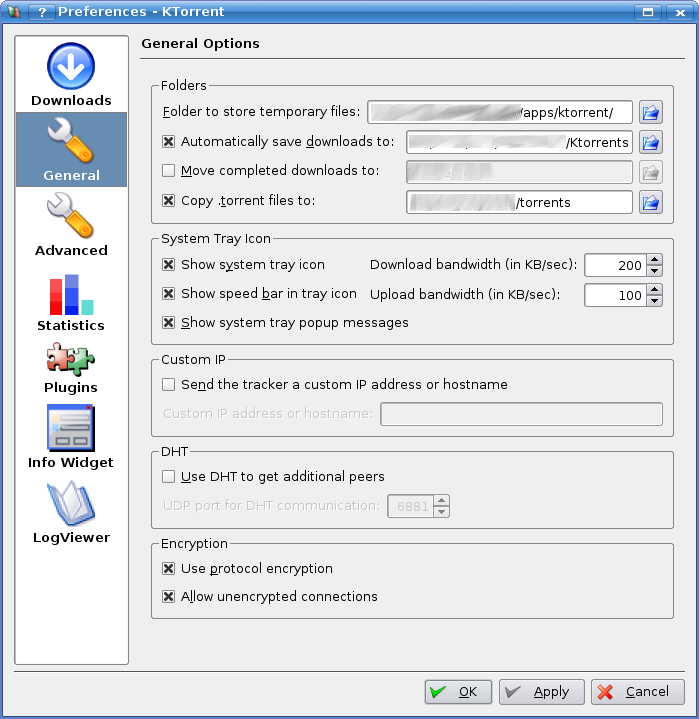Difference between revisions of "KTorrent"
m (→How to Change Your Port) |
m (→How to Enable Protocol Encryption) |
||
| (12 intermediate revisions by the same user not shown) | |||
| Line 1: | Line 1: | ||
| − | [[image:Ktorrent.gif]] | + | [[image:Ktorrent.gif|The KTorrent icon]] |
KTorrent is an open source BitTorrent client available for Linux and other *nix systems. It is built with the QT toolkit for the K Desktop Environment, and resides in KDE's extragear collection. | KTorrent is an open source BitTorrent client available for Linux and other *nix systems. It is built with the QT toolkit for the K Desktop Environment, and resides in KDE's extragear collection. | ||
==How to Change Your Port== | ==How to Change Your Port== | ||
| − | + | [[image:KTdownloads.png|thumb|KTorrent Downloads Panel]] | |
| − | [[ | + | You will need to do this if your tracker rejects your current port number because it is blacklisted, or if you are trying to become [[One Stop Ratio Shop#Why being Clever is Good For Your Ratio|connectable]]. |
Click on the Settings menu, and select "Configure KTorrent..." | Click on the Settings menu, and select "Configure KTorrent..." | ||
| Line 15: | Line 15: | ||
In order to be connectable, you must also tell your router to forward the port you have chosen to the IP of your computer. | In order to be connectable, you must also tell your router to forward the port you have chosen to the IP of your computer. | ||
| + | |||
| + | Last, click the "Apply" button to save your changes. | ||
==How to Enable Protocol Encryption== | ==How to Enable Protocol Encryption== | ||
| + | [[image:KTGeneral.png|thumb|KTorrent General Panel]] | ||
| + | |||
| + | [[Protocol Encryption]] sometimes allows users to cirumvent throttling imposed by an ISP. | ||
| + | |||
Click on the Settings menu, and select "Configure KTorrent..." | Click on the Settings menu, and select "Configure KTorrent..." | ||
| Line 25: | Line 31: | ||
To enable protocol encryption, check the box next to "Use protocol encryption." | To enable protocol encryption, check the box next to "Use protocol encryption." | ||
| − | I recommend also checking the box next to "Allow unencrypted connections" or else you will not be able to download data from or upload data to people who do not have encryption enabled in their client. | + | I recommend also checking the box next to "Allow unencrypted connections" or else you will not be able to download data from or upload data to people who do not have encryption enabled in their client or people whose clients don't support protocol encryption. |
| + | |||
| + | Last, click the "Apply" button to save your changes. | ||
==How to Create a New Torrent== | ==How to Create a New Torrent== | ||
Latest revision as of 18:49, 5 October 2007
KTorrent is an open source BitTorrent client available for Linux and other *nix systems. It is built with the QT toolkit for the K Desktop Environment, and resides in KDE's extragear collection.
Contents
How to Change Your Port
You will need to do this if your tracker rejects your current port number because it is blacklisted, or if you are trying to become connectable.
Click on the Settings menu, and select "Configure KTorrent..."
Along the left side of the newly created preferences window there will be a tab bar. Select the Downloads tab.
Within the Downloads pane there will be a sub-section labelled "Preferences." Look for the text box titled "Port:" This is what you need to change. It can be anything other than the ports from 6881 to 6889. However, it is recommended to choose something between 50000 and 60000. These ports are not commonly used for anything else. Refrain from using a number below 1024. These are known as service ports and are reserved for specific programs/tasks. Ultimately, the port you choose is up to you.
In order to be connectable, you must also tell your router to forward the port you have chosen to the IP of your computer.
Last, click the "Apply" button to save your changes.
How to Enable Protocol Encryption
Protocol Encryption sometimes allows users to cirumvent throttling imposed by an ISP.
Click on the Settings menu, and select "Configure KTorrent..."
Along the left side of the newly created preferences window there will be a tab bar. Select the General tab.
Within the General pane there will be a section labelled "Encryption." With this section, there are two checkboxes labelled "Use protocol encryption" and "Allow unencrypted connections."
To enable protocol encryption, check the box next to "Use protocol encryption."
I recommend also checking the box next to "Allow unencrypted connections" or else you will not be able to download data from or upload data to people who do not have encryption enabled in their client or people whose clients don't support protocol encryption.
Last, click the "Apply" button to save your changes.