Difference between revisions of "Reseeding Torrents"
m |
m (→Azureus) |
||
| (25 intermediate revisions by 2 users not shown) | |||
| Line 1: | Line 1: | ||
| − | |||
| − | |||
Need to change the location you are seeding torrents from on your computer? Changed computer or hard disks and want to reseed your torrents? Its a fairly easy task to get your Bit Torrent client to reseed torrents but one that most Bit Torrent newbies struggle with. | Need to change the location you are seeding torrents from on your computer? Changed computer or hard disks and want to reseed your torrents? Its a fairly easy task to get your Bit Torrent client to reseed torrents but one that most Bit Torrent newbies struggle with. | ||
| − | + | __TOC__ | |
== uTorrent == | == uTorrent == | ||
| Line 63: | Line 61: | ||
<br /> | <br /> | ||
[[Image:UTorrent_Reseed_9.jpg]] | [[Image:UTorrent_Reseed_9.jpg]] | ||
| − | |||
| − | |||
| − | |||
| − | |||
| − | |||
Latest revision as of 20:40, 13 November 2017
Need to change the location you are seeding torrents from on your computer? Changed computer or hard disks and want to reseed your torrents? Its a fairly easy task to get your Bit Torrent client to reseed torrents but one that most Bit Torrent newbies struggle with.
Contents
uTorrent
1. You've opened a .torrent file, and it shows you have 0% complete. You KNOW you have the files on your hard drive, but µtorrent can't find them.
![]()
You're going to have to "show" µtorrent where the files are.
2. Right-click the torrent, and select "Stop."

3. With the torrent stopped, right-click again, and select "Advanced > Set Download Location..."
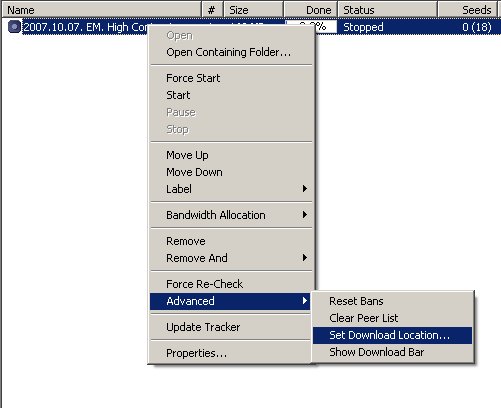
4. A "Browse for Folder" dialog will pop up. In this dialog, you need to browse for, and select, the album folder that you're looking to seed. You must highlight the actual folder, and then hit "OK."

5. Once you hit "OK" you'll be taken back to the main µtorrent window, with the torrent still stopped. Right click the torrent again, and select "Force Recheck."
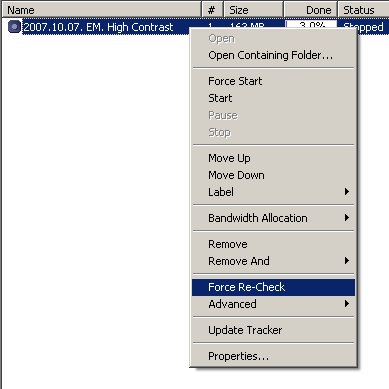
6. µtorrent will begin checking the info hash against the files you have selected.
![]()
7. When it has verified that you have all of the files, it will show the torrent as 100% complete.
![]()
8. You can then right-click the torrent, and select "Start."
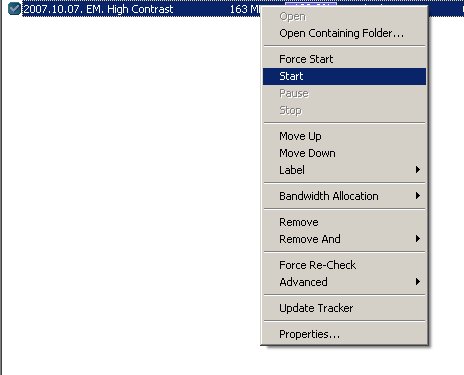
9. If you have changed the files in any way, including the file tags, the files will not check to 100%. In that case, you will have to re-download the pieces you don't have, or just not seed those files.
![]()