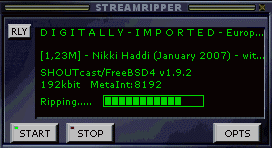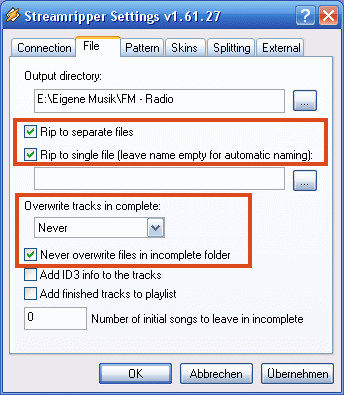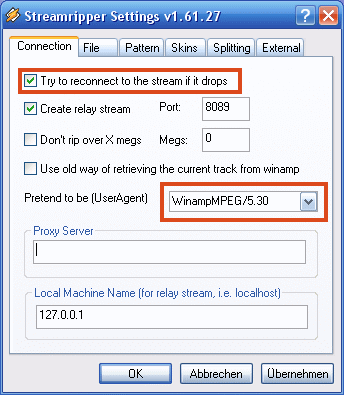Difference between revisions of "Preparing releases from internet-based broadcasts"
m |
|||
| Line 61: | Line 61: | ||
| − | ==FOR QUALITY AND RELEASE EXPERTS: OPTIMIZING RIPPED BROADCASTS== | + | ==FOR ADVANCED USERS, QUALITY SPECIALISTS AND RELEASE EXPERTS: OPTIMIZING RIPPED BROADCASTS== |
| − | The paragraph above describes how to rip broadcasts and some other basic things. More advanced uploaders however know, that there are some other things to do to prepare a release that fulfills highest quality criteria - error-free files in perfect quality that can be played by any software and hardware player without problem. These things are described below | + | The paragraph above describes how to rip broadcasts and some other basic things. More advanced uploaders however know, that there are some other things to do to prepare a release that fulfills highest quality criteria - error-free files in perfect quality that can be played by any software and hardware player without problem. These things are described below. |
| + | |||
| + | |||
| + | ===Avoiding clipping (.mp3 & .aac/.m4a/.mp4)=== | ||
| + | |||
| + | Internet radios almost always broadcast "as loud as possible", typically @96-97dB. This is way too much and results in a lot of clipping upon decoding. Proper values to avoid clipping are between 89-93dB. While it is almost unavoidable to get clipping during the original broadcast everyone can still adjust the "gain" in the ripped MP3 and AAC+ files in a way to avoid clipping upon playback. This makes the files ''better'' than the original broadcast. The main program for both MP3 and AAC+ broadcasts to adjust the gain is the program [[MP3Gain]]. Note that despite the name it also adjusts the Gain on AAC+ files. | ||
| + | |||
| + | ; MP3Gain & AACGain - Installation procedure: Get [http://mp3gain.sf.net/download.php MP3Gain] first and install it. Then download [http://www.rarewares.org/files/aac/aacgain_1_5.zip AACGain]. Rename the file ''aacgain.exe'' to ''mp3gain.exe'' and copy it in the MP3Gain program folder (that replaces the original ''mp3gain.exe'' file of the previous MP3Gain install. That's it. Now MP3Gain can handle both MP3 and AAC+ files in .m4a and .mp4 containers. | ||
| + | |||
| + | ; Using MP3Gain/AACGain: Simply drag'n'drop some mp3 or aac/mp4/m4a files on the MP3Gain window and apply the gain normalization. The image below shows the most relevant buttons and infos. | ||
| + | |||
| + | [[Image:MP3Gain.gif]] | ||
| − | |||
==Additional steps required for AAC+ files== | ==Additional steps required for AAC+ files== | ||
Revision as of 19:45, 3 February 2007
Contents
STREAM RIPS - A BASIC 'HOW TO'
Wanna rip internet radio streams? Basic things you need to check first...
- You want to upload self-recorded DJ sets from Internet Radio broadcasts to the TMB tracker?? Check the list of allowed radio stations and DJs first! This is necessary to prevent you from uploading 'bedroom DJs' from 'bedroom internet radios' to the tracker. Note that this will be enforced by admin!
- Then check the allowed quality for each radio station!. This is necessary to avoid the upload of low quality 'low bitrate' sets to the tracker. Do not record sets in lower quality although a higher quality stream would be available.
- But also do not record, encode and then upload DJ sets in 'higher' quality. Such a 'higher' quality (i.e. recording a set broadcasted in 192kbps and then encoding it in 256kbps) isn't possible, you just 'nuked' the broadcast and transcoded a high quality file into low quality crap - despite having a higher bitrate than before! Do never ever use so-called 'MP3-recorders' or other WAV to MP3 programs, these are just evil for recording from Internet Radios!
The only way to properly record (rip) from Internet Radios are so called digital stream rips. Here you get the HOWTO to do proper stream rips without any quality losses!
Installing and configuring Winamp/Streamripper
For proper internet recordings (stream rips) you will need only two programs:
Follow the two links to get the two programs, then install them. Configure Winamp to always start the streamripper plugin together with the main Winamp program.
The black, small main window of the streamripper plugin is shown below. It shows the streamripper working....
Also shown are some streamripper configuration options (behind the 'OPTS' button) in the other two images. Important are especially the coloured rectangles and their content. Use them exactly as displayed and your chances to get a proper streamrip are very high!
Note that streamripper with these options will save two (!) MP3 files for each broadcast to disk so for a 2h broadcast at 192kbps you will need disk space of at least 350MB. That is necessary to avoid losses in case of incorrect and/or changing stream metadata - one of the two files is metadata independent, the other not. A proper user agent is also quite important: some radio stations are very picky among the allowed players and rippers on your side - always use the string "WinampMPEG/X.XX" with X.XX being the version number of the main Winamp program (for example use 'WinampMPEG/5.30' for 'Winamp 5.3' or 'WinampMPEG/5.24' for 'Winamp 5.24'.
Special note: if you want to listen while recording (most will), do not change the default 127.0.0.1 in the Local Machine Name field. Check the box Create Relay stream and provide a default port (in the above example it is the port 8089).
That's it more or less, other Winamp or Streamripper configuration options are not really important. Now you are set to rip your first internet radio stream. You can rip and record in almost any streaming format that Winamp can pull from the internet and play (MP3, OGG, AAC+). For streamripper there is no difference, it saves all the files of different formats to disk without problems.
Recording Internet Radios to disk
Here is the step by step guide to record Internet Radios. Always follow the guidelines, some Internet Radios do not like deviations from the schemes provided below and will hurt you with stalling streams and lots of skips:
- Go to the homepage of the internet radio and load the playlists directly linked on that page (*.pls or *.m3u) into Winamp. Do not use the links from shoutcast.com or similar listing sites, these are in part hi-jacked and faked (for example by pretending to be running at higher bitrates than possible).
- Some playlists come with different streaming URL entries in the Winamp playlist window. Check them and try to find the URL entry with the highest possible quality (192kbps, for example) and the least number of skips or bufferings. The number of skips should be zero, if possible!
- Make a final check on the URL entry that was the best so far (without skips or bufferings). Listen to it for five minutes. No skips should be heard. Then stop the stream!
- Go to the main streamripper window. It should display your selected stream URL. Press the "start" button. Streamripper starts to rip the stream and saves it to your disk. Streamripper does not play the stream so you do not hear anything.
- Create a local relay stream so that you can listen to your own stream rip. Do it by clicking on the "RLY" button in the main streamripper window. In the main Winamp playlist window a link appears with the format 127.0.0.1:8089 (given the above mentioned streamripper options). Double-click on the entry and you can listen to your own stream.
- Press the 'stop' button in the main streamripper window after recording the whole show you wanted to record / rip.
- Now you will need to find the ripped files. They are saved in directories with the name of the show or stream (main copies). See below.
Preparing a (non-optimized) release
Now you can check and finalize the saved main file(s) - check whether or not the recorded show properly starts at the beginning of the ripped file, check whether or not the end of the file is in sync with the end of the show. We assume that the answer is yes (if the stream and the metadata are in sync - that is usually the case). If you want change the ID3 tags of the file, do it now and also do not hesitate to change the file name(s).
Do never use files remaining in the "incomplete" directories, these files are always broken and do not provide the full show you intended to rip. In case of problems during the broadcast you won't find files outside the "incomplete" directories at all. You "lost" the broadcast in this case. Do not upload the files in the "incomplete" directory.
Congratulations, that's it. Easy and simple, isn't it?! Now upload the finalized file(s)! However, if you want to deliver simply the best read on and learn about optimized releases!
FOR ADVANCED USERS, QUALITY SPECIALISTS AND RELEASE EXPERTS: OPTIMIZING RIPPED BROADCASTS
The paragraph above describes how to rip broadcasts and some other basic things. More advanced uploaders however know, that there are some other things to do to prepare a release that fulfills highest quality criteria - error-free files in perfect quality that can be played by any software and hardware player without problem. These things are described below.
Avoiding clipping (.mp3 & .aac/.m4a/.mp4)
Internet radios almost always broadcast "as loud as possible", typically @96-97dB. This is way too much and results in a lot of clipping upon decoding. Proper values to avoid clipping are between 89-93dB. While it is almost unavoidable to get clipping during the original broadcast everyone can still adjust the "gain" in the ripped MP3 and AAC+ files in a way to avoid clipping upon playback. This makes the files better than the original broadcast. The main program for both MP3 and AAC+ broadcasts to adjust the gain is the program MP3Gain. Note that despite the name it also adjusts the Gain on AAC+ files.
- MP3Gain & AACGain - Installation procedure
- Get MP3Gain first and install it. Then download AACGain. Rename the file aacgain.exe to mp3gain.exe and copy it in the MP3Gain program folder (that replaces the original mp3gain.exe file of the previous MP3Gain install. That's it. Now MP3Gain can handle both MP3 and AAC+ files in .m4a and .mp4 containers.
- Using MP3Gain/AACGain
- Simply drag'n'drop some mp3 or aac/mp4/m4a files on the MP3Gain window and apply the gain normalization. The image below shows the most relevant buttons and infos.
Additional steps required for AAC+ files
Advanced modifications, rip options, troubleshooting and the like
While the above procedure results in files good enough to be uploaded, some want to enhance the file quality as much as possible.
.
(misc - to be edited later)
1.) Note, that the AAC and AAC+ formats can be broadcasted in the RAW format (with the extension .aac) but can also be "hidden" in MP4 containers (these files have the extensions .m4a or .mp4). You have to be especially careful with .m4a and .mp4 files, these can contain other information as well (for example videos or picture stills or other audio files) together with the aac+ audio part. In any case, if you have .mp4 or .m4a files, check the file information first, whether or not it contains a suitable aac+ file and/or other (unsuitable) files.