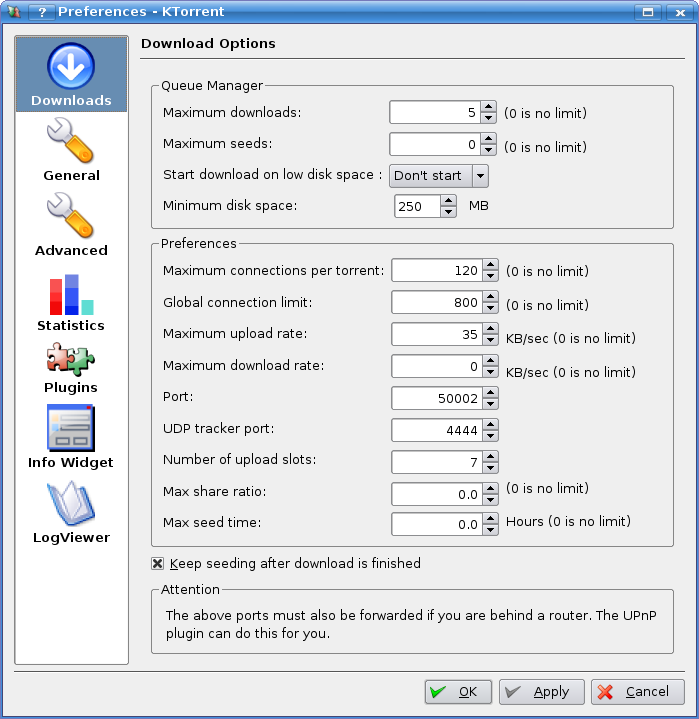Difference between revisions of "KTorrent"
m (edited port section) |
m (added prefs image) |
||
| Line 5: | Line 5: | ||
==How to Change Your Port== | ==How to Change Your Port== | ||
You will need to do this if your tracker rejects your current port number because it is blacklisted, or if you are trying to become [http://wiki.themixingbowl.org/One_Stop_Ratio_Shop#Why_being_Clever_is_Good_For_Your_Ratio connectable]. | You will need to do this if your tracker rejects your current port number because it is blacklisted, or if you are trying to become [http://wiki.themixingbowl.org/One_Stop_Ratio_Shop#Why_being_Clever_is_Good_For_Your_Ratio connectable]. | ||
| + | |||
| + | [[image:KTdownloads.png]] | ||
Click on the Settings menu, and select "Configure KTorrent..." | Click on the Settings menu, and select "Configure KTorrent..." | ||
Revision as of 19:36, 4 October 2007
KTorrent is an open source BitTorrent client available for Linux and other *nix systems. It is built with the QT toolkit for the K Desktop Environment, and resides in KDE's extragear collection.
Contents
How to Change Your Port
You will need to do this if your tracker rejects your current port number because it is blacklisted, or if you are trying to become connectable.
Click on the Settings menu, and select "Configure KTorrent..."
Along the left side of the newly created preferences window there will be a tab bar. Select the Downloads tab.
Within the Downloads pane, there will be a sub-section labelled "Preferences." Look for the text box titled "Port:" This is what you need to change. It can be anything other than the ports from 6881 to 6889. However, it is recommended to choose something between 50000 and 60000. These ports are not commonly used for anything else. Refrain from using a number below 1024. These are known as service ports and are reserved for specific programs/tasks. Ultimately, the port you choose is up to you.
In order to be connectable, you must also tell your router to forward the port you have chosen to the IP of your computer.