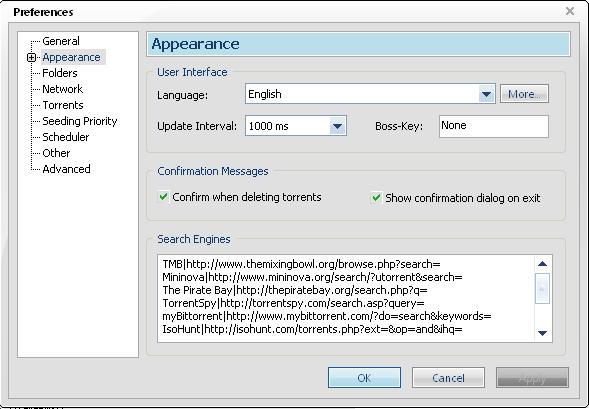UTorrent
Contents
Summary
µTorrent is a very small and fast bittorrent client. It needs very little memory and can run on almost any computer, fast or slow. Unlike Azureus, it does not rely on external software to run. It's is recommended for users that want enough control over their torrents but also want to use their computer for other things simultaneosly.
µTorrent (pronounced as 'micro-torrent') can be downloaded here http://www.utorrent.com.
NB. atm this wiki is currently out of date as a new version has been released. i will sort it out as soon as possible ~Sir~
How to Change your port
You will need to do this if you receive an error message: "rejected by tracker - Port xxxx is blacklisted" when trying to download.
go Preferences > Network and you will see a range of options.
Port Used For Incoming Connections This is what you need to change. it can be anything other than the ports 6881 - 6889, and its up to you what you choose.
Enable UPnP port mapping(Windows XP or later Only) This should be ticked. This may save you having to do any port forwarding if you're on a router
Add uTorrent to windows firewall exceptions This should be ticked. You don't want a firewall blocking your downloads!
Once thats been done, you can test your connection to see if it's workign properly.
go Options > Speed Guide and click the 'Test if port is forwarded correctly' button. It will run a little test and tell you if it is. You can do a quick visual check to see if everything is working correctly by looking at the Network Status light at the bottom of the uTorrent window.
Red Something's wrong. run the connection test
Yellow Means at the moment there are no imcoming connections. If this never turns green, run the connection test to check if it's ok
Green Everything is Good!
How to Create a Torrent
1. Put the file you want to torrent into a folder. Make sure you name all files and folders neatly and tidy up the file's tags with a program such as mp3tag --> [1]
2. Before attempting to create the torrent, search themixingbowl.org very thoroughly to check that the mix or show hasn't already been uploaded - use the search function, making sure to tick the 'including dead torrents' box. Duplicates are only allowed where every attempt has been made to find a seeder for a dead torrent but none have appeared after a reasonable amount of time.
3. IMPORTANT - You must make sure this folder includes the mixing bowl .nfo, found here --> [2] - Click File --> Save As then save the .nfo file in the folder that you are making into a torrent. Also try to include in the folder :-
- A tracklist, written in Notepad or Word.
- Any .cue files that the file may have.
- Any other relevant information. The more detail about the file's source you can
include, the better.
4. Open µTorrent
5. Click File --> Create New Torrent
6. Click 'Add Directory' --> find the folder you're torrenting and select it.
7. In 'Trackers', put this --> "http://themixingbowl.org/announce.php" (copy and paste link)
8. In 'Comments', put this --> "www.themixingbowl.org"
9. Check 'Private Torrent'
10. Click 'Create and Save As'
11. Once it's torrented, save the .torrent file to your hard drive
12. On themixingbowl.org, click 'Upload' in the 'Torrents' menu
13. Fill in all the details very carefully
14. Click 'Do it!'
15. Redownload the new .torrent file, opening it up in µTorrent - make sure you point it to save exactly where the folder already is
16. µTorrent should then check that the folder is there and complete, then after a few seconds, begin seeding.
17. Bingo!
How to Setup auto-downloading via RSS
Install
The first thing to note is you don't need to download any RSS program - µTorrent has one In built!
Configuration
1) Click on the RSS icon (1 in from the end on the right of the toolbar) or go Options > RSS. Shorcut key is Ctrl + R
2) You now add a feed. This tells it which site to check for new torrents. Click the 'Feeds' tab and then 'Add' in bottom right
3) Add this URL in the bar replacing 'username' and 'password' with your username and password: http://themixingbowl.org/rss.php?user=username&pass=password and click ok
N.B. Changes are automatically saved
Setting Up Filters
1) Click favourites tab > add (bottom left) and name the feed (for example EM or Breezeblock)
Filter: This does not understand normal text. use these wildcards: ?|* to set up the filter. E.G. *breeze* or *EM* This will then automatically download any new torrents added with EM or breeze in their name
Not: This is for entering values so that the RSS will ignore a torrent. Probably more useful on other sites with proper scene release names, but if you dont want something in the AC3 codec, then enter *AC3* and any torrent with AC3 in the name will be ignored
Save in: Designate the folder that you want the torrents to download to
Feed: Click the drop down menu and select the feed you have just created
Everything else: You can ignore them. I dont use them and it works fine
The History tab show you what's been download via RSS in the past, and the releases tab seems to show every torrent as its added.
NB. You must tick the box's nex to the feed names and favorite's to enable them! no tick = disabled !
NB.#2: Make sure preferences > start "new torrents in stopped mode" isn't ticked. Otherwise it will download but not start the torrents!
And to make sure here's a screen shot of what it could look like:
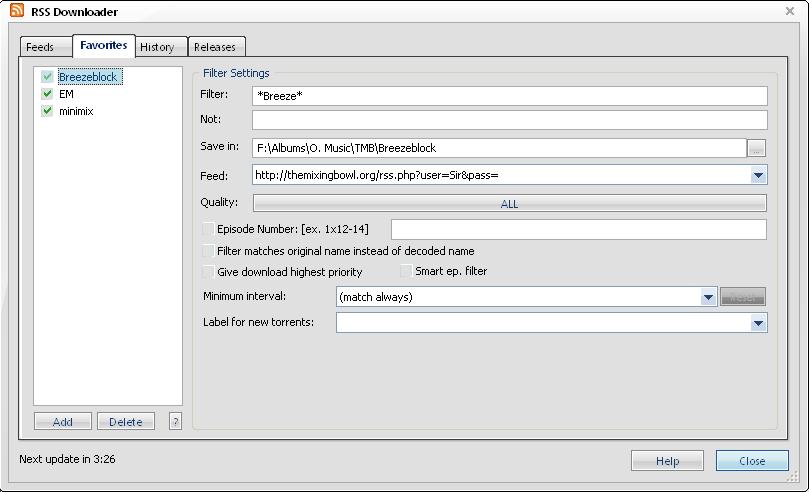
How to setup a TMB search feed
This will allow you to search all of TMB's torrents from uTorrent's interface!
Options > preferences > apperance
search 'strings' work the the following way : 'your name for search/site' | 'the search url'
paste this into the box to have a search named TMB:
TMB|http://www.themixingbowl.org/browse.php?search=
now go click and select it in the top corner!
Can uTorrent Be Skinned??
Yes! download skins here:[[3]]. FAQ is also included!
At a glance...
The current version (1.5) contains:
- Multiple simultaneous downloads
- Configurable bandwidth scheduler
- Global and per-torrent speed limiting
- Quick-resumes interrupted transfers
- RSS Downloader
- Trackerless support (Mainline DHT)
Changelog (version 1.5)
- 2006-03-08: Version 1.5 (build 437)
* Change: Lower # of pieces started at the same time * Fix: Fix issue when compact allocation getting enabled even though it's off * Fix: Tab icons now transparent
- 2006-03-07: Version 1.5 (build 436)
* Feature: Setting to determine the number of µTorrent users. * Feature: Use icons instead of network ok/nat error * Feature: Auto detect read cache size * Feature: Language file can be auto updated * Feature: Keys can be used in main listview to move to the right item * Feature: New easter egg * Feature: RSS Help button * Feature: Reorder RSS favorites * Feature: If user is running from temporary internet files, prompt to install it. * Feature: Added popup menu to easily change if the scheduler/dht is enabled. * Feature: Added log-to-file option in logger. * Feature: Option to always prioritize the rarest pieces. * Feature: Added active/inactive categories in category list * Feature: DEL key works in RSS history, and the last item is selected * Feature: RSS history remembers only 500-600 items * Feature: XML parser supports # tags * Feature: Determine the values to show in the speed popup list automatically. * Feature: Category list to filter main torrent list. * Feature: Propagate encryption support through PEX * Feature: Choose what happens on double click in torrent list * Feature: Show a special message if utorrent crashes while NOD32 is active. * Feature: Added scheduler mode to seed only (hold Shift button) * Feature: Support min_interval key * Feature: Ctrl Up/Down to move up/down a torrent * Feature: Show average up/down speed since start. * Feature: Show encryption status in Flags field * Feature: Copy hosts from peer list * Feature: Peer Exchange (only with µT peers for now) * Feature: Protocol Encryption * Feature: Bypass Windows XP Firewall * Feature: Make torrent prioritized from add torrent window * Feature: RSS toolbar button * Feature: Smart RSS episode filtering - avoids downloading the same ep twice. * Feature: ESC minimizes * Change: Rearranged settings dialog * Change: Default to priorizing rarest pieces * Change: Switch default theme * Change: Skip hidden/system files when creating torrent. * Change: Right align some columns. * Change: Remove spaces from urls in RSS feeds * Change: DHT binds UDP socket to net.bind_ip * Change: Smarter block hashing, tries to avoid re-reading from the file if possible. * Change: Tracker connections obey max_halfopen/max_connections * Change: Switching folder in the Add window tries to detect if you point at an already downloaded folder. * Change: Added support for " in XML parser * Change: Optimized disk-io * Change: coalesce_writes defaults to true * Change: &Exit to E&xit * Change: Show up/down arrows in listview headers * Change: Rearranged some stuff in the settings dialog * Change: Add FAQ to the help menu * Change: Use UTF-8 instead of utf-8 in created torrents. * Change: Min autodetected piecesize is now 64k. * Change: Remember last active RSS page. * Change: Don't increase counters while paused. * Change: Auto detect if RSS feed uses latin1 or utf8. * Change: Sort by scrape peers instead of connected peers * Change: Relevance rounds up instead of down. * Change: Rename langpack to utorrent.lng. * Change: If langpack is in the exedir, it gets installed to APPDATA. * Change: Remember if torrents have errored when you restart * Change: Optimizations to piecepicker algorithm * Change: Fast/Slow pieces * Change: Simplified encryption settings * Change: Support langpack.zip with translations. * Change: Don't download first/last piece of a file first. Can be re-enabled. * Change: Added a black down image to the spyglass icon * Change: Protect webui with a password * Change: Include beta build # in http requests. * Change: Show <Search Here> in the search box. * Change: Open partfile in read only mode if read/write fails. * Change: Read cache uses less CPU * Change: Support paths >260 chars. * Change: Icons in RSS Releases (thanks TVTAD) * Change: RSS Not filtering matches full release name * Change: RSS Reader supports more date formats * Change: Adjusted some lazy bitfield parameters * Change: Renamed to RSS Downloader * Change: Allow deleting multiple history lines at the same time * Change: Improvements to RSS parser * Change: Pause button toggles * Change: net.low_cpu defaults to false. * Change: Reworked network code for faster speeds. * Change: Add torrent dialog defaults to whatever folder entered in settings * Change: Added some qualities to rss reader * Change: Changed date format * Fix: Work better when large fonts are used. * Fix: Prevent windows from going above pixel 0. * Fix: Ratio on generals tab wasn't computed exactly like the main list. * Fix: Crash bug with columns * Fix: Better support for adjusted computer clock. * Fix: Don't behave incorrectly if 0-byte files are deleted by the user. * Fix: If the torrent storage path hasn't been created, create it. * Fix: Fix a crash related to language packs. * Fix: Superseeding works better * Fix: RSS feeds are utf8-decoded * Fix: Deleting from RSS history forgot about sorting * Fix: Disallow some more characters from filenames * Fix: Crash when deleting multiple items from RSS history * Fix: RSS parser parsed month bad for some timestamps. * Fix: Fixed crash in torrent creator * Fix: Ipfilter memory leak * Fix: Support mixes of name and name.utf8 * Fix: Sorting reverse by name didn't work * Fix: Improved autoload so it waits a bit if the file hasn't fully been written to disk yet. * Fix: Stop ALL torrents when scheduler is active. * Fix: When moving a complete download, use the name entered in the add dialog instead of the default.