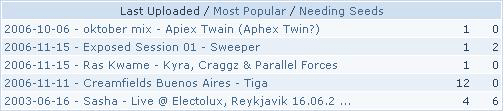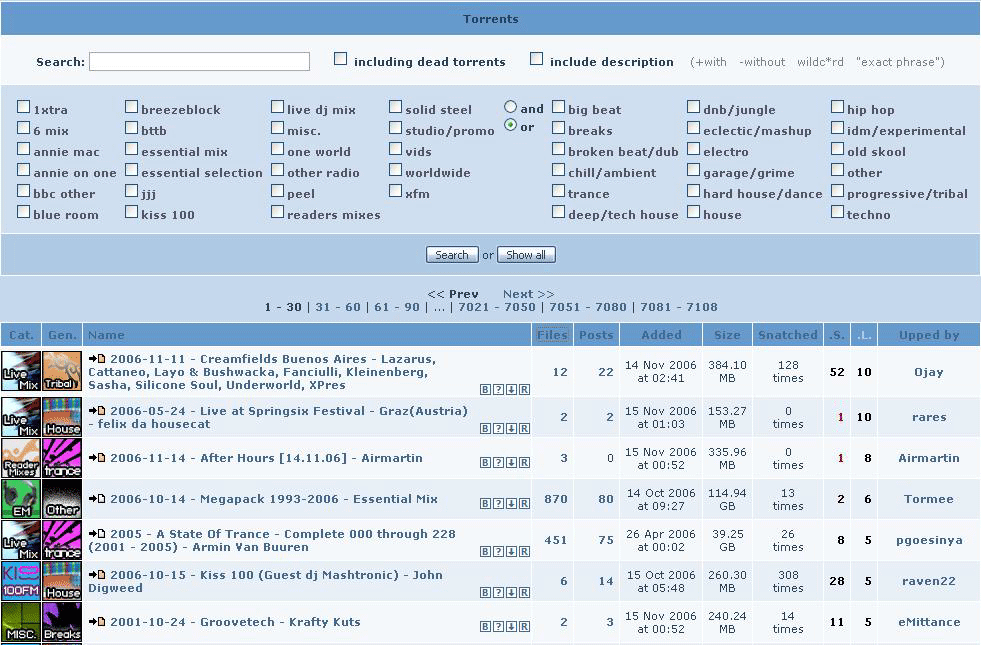One Stop Ratio Shop
Contents
Ratio One Stop Shop
What’s this Ratio all about then?
Your usage of this site is tracked to calculate what is known as your ratio. Your ratio is, simply, the amount you have uploaded divided by the amount you have downloaded. So, if you have downloaded 200MB and uploaded 300MB, your ratio would be 300/200= 1.5. But if you have downloaded 300MB and only uploaded 200MB, your ratio will be 200/300=0.66. Ideally, all members should aim to have a ratio above or around 1.0 – uploading as much as you have downloaded.
What is a Bad Ratio?
Strictly speaking anything under 1.00 is a bad ratio.
- Auto warnings Every day we automatically issue warnings to any account who has downloaded 1.5gb and has a ratio of 0.3 or less. The account then has a warning flag issued recording the date and account statistics when the warning was issued.
- Auto bans Every day we automatically ban any account which has been warned for over 30 days and whose ratio is still 0.3 or worse.We also monitor the accounts currently flagged with a warning and will ban any one who is trying to download lots before the auto ban or whose ratio has gotten worse since the warning.
How Can I See What My Ratio Is?
Go to the drop-down menu at the top of any Mixing Bowl page, and then click on your user name under ‘Inbox‘. The page you will now see shows how much you have uploaded and downloaded, and your overall ratio. This page also shows you which torrents you are currently “leeching” (downloading) and “seeding” (uploading). On each torrent, you can also see how many other “seeders” and “leechers” are currently active.It's important to distinguish between your overall ratio and the individual ratio on each torrent you may be seeding or leeching. The overall ratio takes into account the total uploaded and downloaded from your account since you joined the site. The individual ratio takes into account those values for each torrent.
How Do I Improve My Ratio?
For your ratio to increase, you simply need to upload more than you download. This is achieved by “seeding”. The way that BitTorrent works, you are already “sharing” as soon as you start to download a file – packets of data that you receive are sent out to other people who are downloading the same file. But most users will be downloading much faster than they can upload. So in order to “seed” (and therefore improve your ratio), you need to keep the file active long after you have finished downloading.
Keeping files open
Whilst there are numerous tips and tricks you can utilize to improve your ratio, the most important factor is time. The most desirable situation is to have a computer that you can leave seeding 24/7. Unfortunately there are often cost and lifestyle implications to this solution, and therefore may not suit all members. The MixingBowl is primarily an archive site, therefore it is important not to remove files from your BitTorrent client :-
- Keep your BitTorrent client open whenever your computer is switched on
- Don’t remove files from your client, you never know when someone needs a reseed
- Make sure you exit your client properly, so that the tracker receives "event=completed".
- If the tracker is down, do not stop seeding. As long as the tracker is back up before you exit the client the stats should update properly
Limit your upload speed
The upload speed affects the download speed in essentially two ways:
- Bittorrent peers tend to favour those other peers that upload to them. This means that if A and B are leeching the same torrent and A is sending data to B at high speed then B will try to reciprocate. So due to this effect high upload speeds lead to high download speeds.
- Due to the way TCP works, when A is downloading something from B it has to keep telling B that it received the data sent to him. (These are called acknowledgements - ACKs -, a sort of "got it!" messages). If A fails to do this then B will stop sending data and wait. If A is uploading at full speed there may be no bandwidth left for the ACKs and they will be delayed. So due to this effect excessively high upload speeds lead to low download speeds.
The full effect is a combination of the two. The upload should be kept as high as possible while allowing the ACKs to get through without delay. A good thumb rule is keeping the upload at about 80% of the theoretical upload speed. You will have to fine tune yours to find out what works best for you. (Remember that keeping the upload high has the additional benefit of helping with your ratio.)
If you are running more than one instance of a client it is the overall upload speed that you must take into account. Some clients (e.g. Azureus) limit global upload speed, others (e.g. Shad0w's) do it on a per torrent basis. Know your client. The same applies if you are using your connection for anything else (e.g. browsing or ftp), always think of the overall upload speed.
Check torrent age
One of the most common mistakes made by new users is to download torrents that are weeks or even months old, the availability of these mixes is certainly one the most valued aspects of the site, however they should be treated with caution by users with low ratios. If you download a torrent which is more than one or two weeks old remember that it may well be days, weeks, or months before another leecher appears to whom you can upload data.
Torrent page tools
Thanks to the hard work of the coders there are a number tools which can help you pick and choose your downloads carefully. Some of the most easily accessible information can be found at the top of every page on the website. Check the last uploaded table regularly and jump onto torrents that interest you. This gives you a chance to be one of the first downloaders which is a great opportunity to upload data to others.
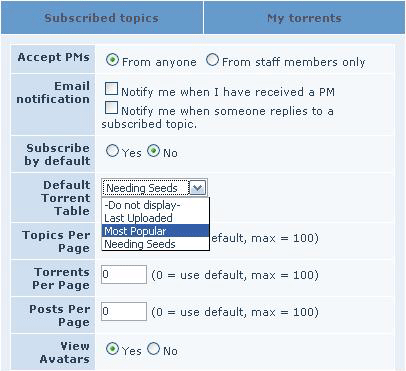
The main torrent page [1] is where you will find the most useful information. Sorting the torrents by the number of leechers is almost guaranteed to help you find a torrent on which you can upload lots of data.
It’s good to talk
One of the main reasons behind the success of The Mixing Bowl is the strong sense of community within the forums and throughout the torrent threads. Believe it or not you can actually improve your ratio simply by providing feedback on the torrents you have downloaded. Many users choose their downloads by browsing the torrent forums, instead of using the main torrent page, often the decision to download a particular torrent is based solely on the comments within the torrent thread. Of course, it is simply a matter of common courtesy to thank the uploader for providing the torrent, but in doing so you 'bump' the torrent thread to the top of the forum which will bring it to the attention of other users. Providing feedback becomes even more important if you have downloaded a torrent which is more than a few weeks old!
Popular torrents
A regularly repeated piece of advice given to those with low ratios is to jump onto popular torrents such as the Essential Mix as soon as they are uploaded. Whilst it is certainly helpful, there is simply no need to download torrents that you are unlikely to listen to just to raise your ratio.
Uploading
You don't need to become an uploader to raise your ratio, if you have a non-commercial mix that you think other users would enjoy then by all means apply for uploader status. Because The Mixing Bowl is an archive site it is important to avoid duplicates, make sure you do a thorough search of the torrents before uploading. When searching make sure you tick 'including dead torrents', a torrent may appear to be dead (have no seeders) but often a seeder will not be shown by the tracker if there has been no activity on the torrent for a while.
If you have a set to upload make sure you 'sell it' properly, include all information relevant to the mix such as the tracklist, length, audio quality and most importantly why you like the set and why other users should download it! This is important as you will lose the vast majority of potential downloaders if you don't put some effort into the description.
If you want to become an uploader read the FAQ agree to the uploading rules and post in here with what you'd like to upload and we'll get you sorted :-
- Non-Commercial Only - Include www.themixingbowl.org.nfo [2](Click File --> Save As) - Put your release inside a folder, name it appropriately. - Do not tag your releases with your username in the folder, file, or title. - Include as much info as possible, tracklists are good.
ISP woes
If you are worried about exceeding monthly data limits imposed by your ISP check the terms and conditions of the contract. Many ISP's offer off-peak unmetered bandwidth , these typically include the hours between midnight and 6am.
Rss feed
RSS is a subscription format that gives you the option to instantly get notified when new torrents are added to our site. If you have a torrent client with support for RSS you can even let it search for your favourite series and automatically download new episodes as soon as they show up.
- To setup an RSS feed in Azureus see here
- To setup an RSS feed in uTorrent see here
Readers Mixes
Readers mixes have become one of the most popular sections of the site over recent months. Mixes are ratio free to download, however, anything that you upload will improve your ratio. If you download a mix from this forum please listen to it and give the mixer some feedback.
Why being Clever is Good For Your Ratio
You've probably noticed references to "clever" and "stoopid" users on OiNK's Pink Palace. What OiNK calls "clever" others may call "connectable". It refers to whether other people in the same torrent as you can contact you in order to share data. Being connectable is a Good Thing. Why?
A connectable user can share data with anyone in the torrent. Two unconnectable people can't establish a connection between them. If you're the only leecher and all the seeders are unconnectable, you won't get any data.
This information is for people who want to become connectable. It's going to take some reading and work on your part to fix it. The payoff is that you'll be able to connect to the non-clever peers in a torrent. That can dramatically improve your speed since those peers are connected to fewer others. If you're seeding, you'll be able to send data to anyone, not just "clever" users. That'll make your ratio go up faster.
First of all, it may be beyond your control to affect this. If you're connecting from a college or from work, you'd have to get the people who administer the network to fix this. They'd have to assign you a static IP address and forward some ports from their firewall/router to that IP address. It's pretty unusual for them to do this. They don't want their bandwidth used for file sharing - that's why they installed that firewall in the first place.
On the other hand, if you own or administer the router you can forward ports yourself. It's my firm belief that you're more likely to succeed if you understand why you're doing things. So, a bit of background first. (When I refer to BT here, I'm talking about the BitTorrent protocol and/or your particular BitTorrent client. For the purposes of this document, it shouldn't matter which BT client you use.)
IP Addresses
For purposes of this document, we'll assume that every device on the internet needs to have an IP address. Your ISP somehow assigns you an IP address. It may have been programmed into your router by hand or more likely is assigned automatically by a DHCP server. DHCP stands for Dynamic Host Configuration Protocol. Each computer behind your router also has an IP address. Routers almost always include a DHCP server and by far the easiest way to get a computer connected on your network is to let the router supply the IP address automatically. This is called a dynamic IP address. That address is not necessarily the same every time your computer connects to your local network. For most purposes it wouldn't matter. You can also tell a computer to use a hard-coded (supplied by you) address. In that case it's called a static IP address. It's easy to screw up a static address entry, because you have to supply not only the IP address, but a subnet mask, gateway address and DNS server address(es). Some routers have an Address Reservation feature where you can use the router to always assign the same IP address to any given computer. That's really the best of both worlds if you want IP addresses to be predictable. More about that later...
TCP/IP
The protocol used by BitTorrent is called TCP/IP. Most of the data moving through the internet is TCP/IP. Information is divided into small bundles called packets. Each packet has an originating address and port number (together they make up a "return address" ) and a destination address and port number. That's how the computers you contact know where to return information - you're sending your return address with every packet. When your computer opens a new connection it just adds 1 (or some number) to the last port number it used. When a connection is closed, that port number becomes available again, in case your PC makes it all the way through the 64K or so port numbers. You can think of the IP address like a street address and the port like an apartment number. Once you get to the building, you need to know which door to knock on.
How NAT routers work
NAT stands for Network Address Translation. A NAT router allows multiple computers to connect to the internet via a single IP address. For the most part, individual connections to the internet originate at your computer. You want to browse a web page, connect to an email server, etc. When your outgoing connection hits the router, it notes your IP address, port number and the destination address. It assigns a unique port number to your request. That information gets added to a table of such addresses that the router maintains. The router then modifies the outgoing network packet so that to the rest of the internet it looks like the request originated from the router's IP address with that unique port number. When information comes back from the internet, the router knows by the IP it came from and the port it's addressed to where to send that information. It replaces the IP and port with that of the computer that originally sent it. It then passes that on to your network, where your computer receives the data. When your computer closes this connection, the router throws away the table entry for that connection. Unless otherwise configured by you, connections have to originate behind the router. That's because a NAT router ignores any incoming data that doesn't match a port and IP that are currently in its table. The router really doesn't have a choice in this case, because where would it send that data? The result of this is that your NAT router protects you from all the crap flying around the internet. Even if you only run one computer, a NAT router is a good investment if only for the protection it gives you.
Most NAT routers have something called DMZ (demilitarized zone). When you put an IP address in the DMZ, any unrecognized traffic is sent to that address. There are two downsides to this: Only one computer can be put into the DMZ at a time and any computer in the DMZ might as well be connected directly to the internet. If that computer doesn't have a very good software firewall, it will quickly be compromised. Windows leaves certain ports open for file sharing, messages, etc. Some of these can be exploited by hackers. Stay away from the DMZ if you can.
There might be a legitimate reason for people from the internet to connect to one of your machines. You could be running a web, FTP or mail server for example. And of course you want to be "connectable" on BitTorrent. To meet this need, most routers allow you to open or forward ports. What this means is that a packet arriving addressed to a certain port on your router would always be sent to a specific IP address and port in your network. This is independent of whether that computer is actually waiting for traffic on that port. If the computer is not expecting any traffic, the packet is rejected by the computer. At most, the originating computer on the internet would receive a reply saying that the port was closed.
It's possible to have different ports forwarded to different computers. There might be two people running FTP servers. To the outside world, they'd be on different ports. Inside your network they could each be on the default port 21. The router would send data to the IP address associated with each forwarded port. You can run BitTorrent simultaneously on several computers behind the same NAT router if the router is properly configured.
How the BitTorrent protocol works
You download a .torrent file from somewhere. In that file is the name of the tracker, a port number and a 20-byte ID that identifies the torrent within that tracker. Your BT client connects with the tracker (since you initiate this connection, it always works properly with your router). You tell the tracker the ID as well as the port number that your BT client is listening on. The tracker looks at who else is using that torrent and gives you a random subset of those users' IP addresses and listening ports. This random set of users is called your swarm. The tracker also tells your swarm about you, giving your IP address and port number. Your BT client attempts to contact swarm members directly and starts negotiating for "pieces" of the files in the torrent. Swarm members are also free to try to contact you.
Now your BT client has a list of IP addresses that it is trying to contact. The objective for BT is to open a connection between your computer and each computer in the swarm. Once that connection is made data starts flowing both into and out of your computer. It makes no difference which computer initiates the connection so long as you do connect. If both users are behind routers then that connection can't be completed. That is, not unless at least one router has been told how to forward data to the computer running BT.
Port Forwarding
There are two ways to forward ports. Let's talk about the pain-free way first. Many routers support something called uPnP. As far as I can tell, this means that computers behind the router can tell the router to open ports as needed. I use the BitTornado program for my BT needs. In it's default configuration BitTornado uses a random port between 10000 and 60000 and uses uPnP to automatically make sure that port is forwarded by the router. When you close BitTornado it should close that port. If your BT client and router both support uPnP, this is certainly the easiest way to go. Multiple computers running BT simultaneously behind the same firewall will also work properly, unless they happen to pick the same port number. It's easy to change the port number range in any BitTorrent client so that two computers' port numbers will never overlap. You don't even need a static IP address in this case, as the router will always know where to forward packets.
The not-so-easy way to forward ports is to use your router's web interface and specifically tell it what ports to forward where. You need several things for this to work. They are:
- A static IP address for your computer
- Your BT client configured for a known port or small range of ports
- Your router configured to forward those ports to your static IP address
- Any software firewall must be disabled or configured to let traffic on BT ports through
Establishing a static IP address
Directions can be found in almost any router manual that I've seen. You can also look at www.portforward.com What ports to use: Pick a number between 50,000 and 60,000. If your BT client can have multiple torrents open using a single port (Azureus, BitComet, etc.) then you only need to open a single port. If you need a separate port for every torrent, figure out how many you'll have open and use a range of at least that many ports.
External links
- http://www.portforward.com Help with forwarding your ports. Specific help for many brands/models of router
- http://wiki.theppn.orgA BitTorrent tutorial
- http://torrentspy.sourceforge.netTorrentSpy lets you see the files within a .torrent file, lets you check downloaded files against that .torrent file and can create .torrent files
- http://btfaq.com/natcheck.pl NatCheck will check to see if you're connectable on a particular torrent
- http://dessent.net/btfaqA BitTorrent FAQ
- http://www.grc.comThe ShieldsUp! application on this site can help with opening ports. If you succeed the test should fail on the forwarded ports only
- http://www.slyck.com/ The Slyck web site is full of good info on many P2P applications including BitTorrent
- http://btfaq.com/Another BitTorrent FAQ
- http://gruven42.webhop.org/Using the Windows XP Firewall with Bit Torrent
- http://www.practicallynetworked.com/ How to map/forward ports with Microsoft's Internet Connection Sharing
- http://www.microsoft.com/Information about the Microsoft Windows XP firewall
- http://support.microsoft.com/ How to manually open ports in Internet Connection Firewall in Windows XP
- http://userpages.umbc.edu/Tweaking your system to get the most out of BitTorrent